How do I enable the Lincoln Connect Wi-Fi Hotspot?
Lincoln Connect®* is your vehicle's embedded modem. To enable the Wi-Fi® Hotspot** feature, follow the steps below.
To use the Lincoln Connect Wi-Fi Hotspot feature:
- Your vehicle must be equipped with Lincoln Connect.
- Your vehicle must be equipped with Wi-Fi capabilities.
- Your Lincoln Connect modem must be activated.
Note: Before using the Wi-Fi Hotspot feature, you must first set up a Wi-Fi data plan with AT&T. Your vehicle may be eligible for a complimentary 3-month or 3GB trial. Click here to learn more.
Turning Your Vehicle's Wi-Fi Hotspot On or Off
Select a dropdown below for steps to turn your Wi-Fi Hotspot on or off. If you need assistance determining the SYNC generation of your vehicle, use the SYNC Visual Reference Guide.
SYNC 4
- Tap Settings on the SYNC screen.
- Scroll sideways and select Wi-Fi & Hotspot.
Note: You may need to select Lincoln Connect instead, depending on the SYNC software version.
- Select the Vehicle Hotspot tab.
- Use the slider to turn the Wi-Fi Hotspot on or off. Blue indicates on, and gray indicates off.
SYNC 3
- Tap Settings on the SYNC screen.
- Scroll sideways and select Wi-Fi & Hotspot. The following options display:
- Wi-Fi Hotspot
- Settings
- Data Usage
- Manage Devices
Use the slider to turn the Wi-Fi Hotspot on or off. Blue indicates on, and gray indicates off.
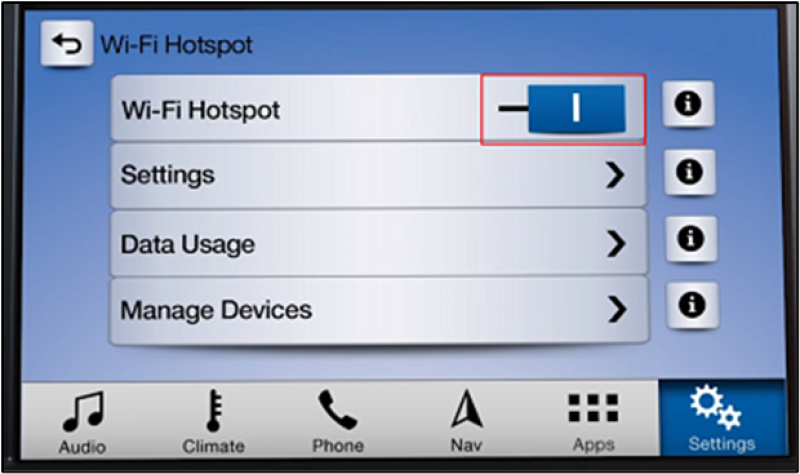
Additional Information
How do I set up a data plan for the Wi-Fi Hotspot?
How do I find the password for my Wi-Fi Hotspot?
How do I change the Wi-Fi Hotspot Password?
Is my vehicle equipped with a Wi-Fi Hotspot?
How do I connect a device to the Wi-Fi Hotspot in my vehicle?
What do I do if I am having issues with the Wi-Fi Hotspot in my Lincoln?
*Lincoln Connect®, the Lincoln Way® app., and complimentary Connected Services are required for remote features (See Lincoln Way Terms for details). Connected services and features depend on compatible AT&T network availability. Evolving technology/cellular networks/vehicle capability may limit functionality and prevent operation of connected features. Connected services excludes Wi-Fi® hotspot.
**Wi-Fi® hotspot includes complimentary wireless data trial that begins upon AT&T activation and expires at the end of three months or when 3GB of data is used, whichever comes first. To activate, go to www.att.com/Lincoln. Don’t drive distracted or while using handheld devices. Use voice controls.
†Don't drive while distracted or while using handheld devices. Use voice-operated systems when possible. Some features may be locked out while the vehicle is in gear. Not all features are compatible with all phones.
Wi-Fi is a registered trademark of Wi-Fi Alliance®.